The New button in the Macro line opens the editor illustrated below for creating new macros.
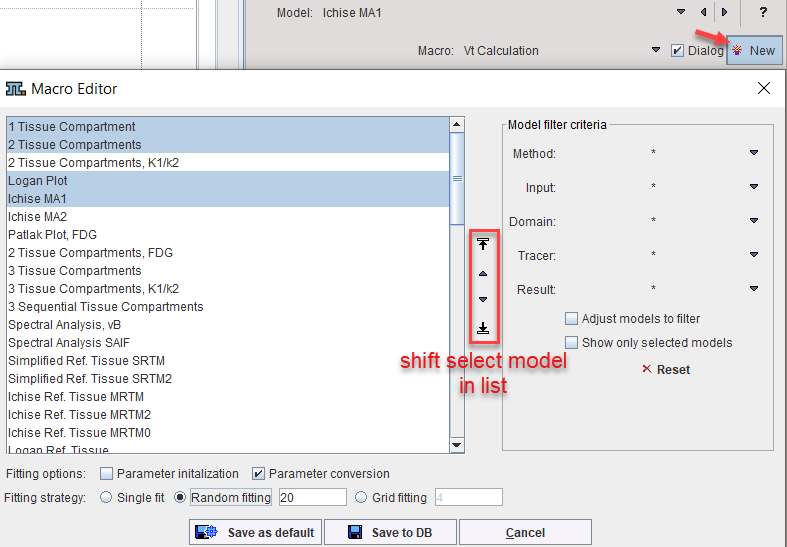
The available models are listed to the left. This list can be reduced by the filtering options to the right explained in the Model Filtering section. The list can be reordered by selecting an entry and shifting it with the arrow buttons indicated above.
Models in the Macro
Once the model order is proper, select the models to form the macro in the list. When activating Show only selected models the list is condensed and the macro content can be inspected. Note that the models are fitted sequentially in list order, and the results are stored chronologically in the model history. Consequently, at the end of macro execution, the result of the last model will be shown.
Fitting Options
Macros store the fitting options in the lower section. During macro execution they will be applied for all models as applicable. Valuable uses of Parameter conversion include propagation of a common vB, k2' or t* as detailed here.
Macro Saving
Once the models are in correct order and the fitting options specified, the macro can be saved in two ways:
1.Save as default: This will save the macro in the resources/pkin/macros directory
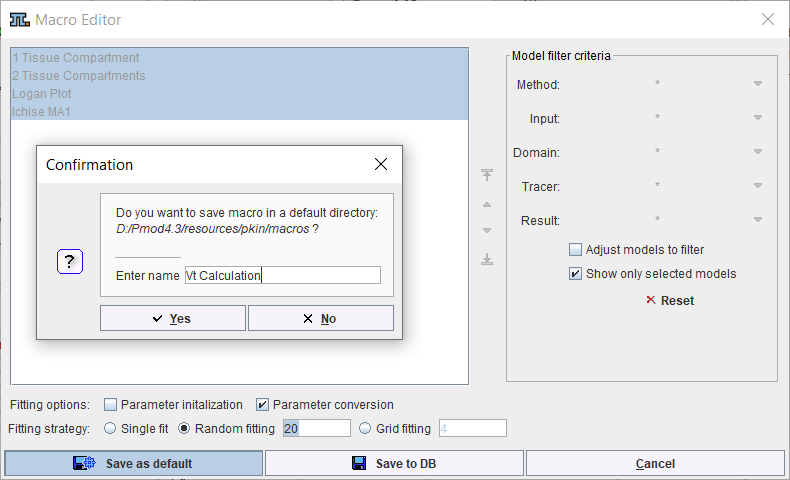
and as a result the macro will immediately appear in the Macro list
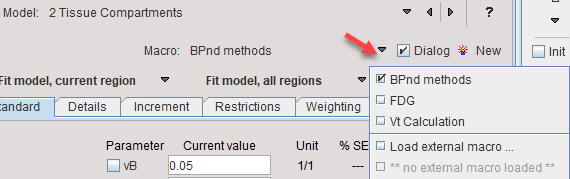
Note: For cleanup of the list please delete unnecessary .kmMacro files from the resources/pkin/macros directory in the PMOD installation.
2.Save to DB: This allows saving the macro in a PMOD database, or via Save to File System anywhere on a disk.